To create dependencies using the Date Check app, you will need a Template and the following columns:
- Timeline Column
- Dependency Column – Link your items as you see fit.For example, Item 2 is dependent on Item 1, Item 3 is dependent on Item 2 and so on….
- Status Column – To be used for the Dependency Types
- Number column – To be used for Duration
- Number column – To be used for Adjustment (Lead/Lag)
Positive Number = Lag
Negative Number = Lead - Person column (optional, if template does not contain a person column)
Steps to create dependencies
Step 1.
Create a template: Click here to see how
Step 2.
Create the above listed columns (Timeline, Dependency, Status, Number (Duration), Number (Lead/Lag), Person) in your board where you wish to create the dependencies.
When setting up your dependency, make sure to select the No action option as the dependency mode.
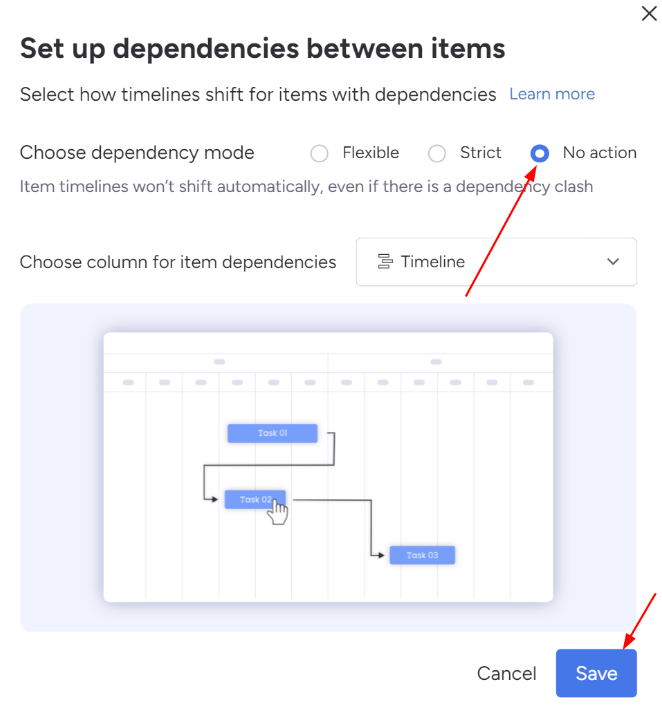
Step 3.
Create Dependency Type labels using the Date Check app
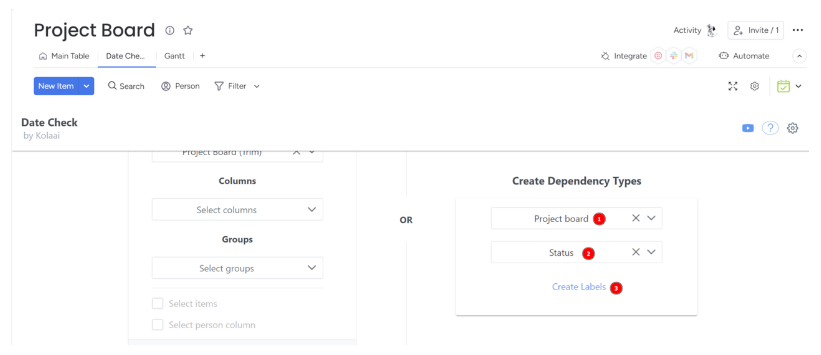
Result:
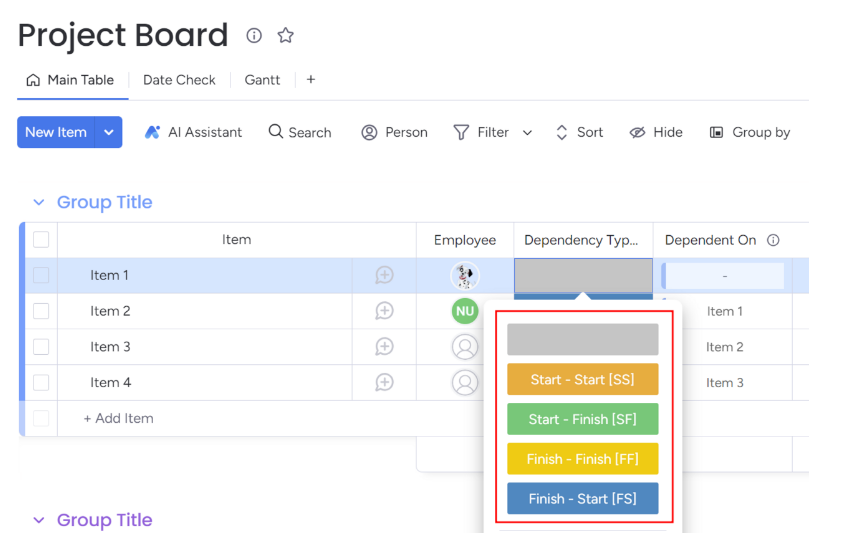
The label colors might be different and that is okay
Step 4:
Fill in the column details
For example:

Step 5
Add a Date Check integration
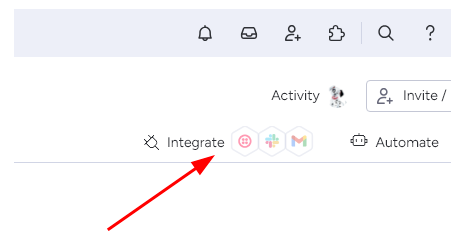

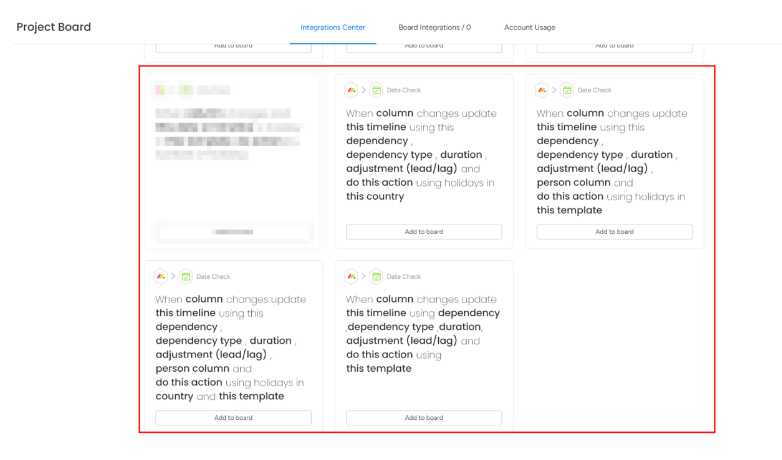
Demo
Click here to see a demo of how to create dependencies with Date Check