To create a Data Source template, you will first need a board with your holidays defined as items in groups.
- Creating a Data Source (Holidays Board)
The board needs to contain the following:
- Group(s) of holidays (required)
- Single or multiple Date or Timeline columns (required)
- A Person column (optional if you don’t plan on creating holidays for users in your monday account. If you want to create holidays for users in your account, this column is required).
Group, column and item names do not have any effect on how the app works. The groups and columns basically direct the app on where to look for holidays in our Holiday board. We can decide to have a single group and/or a single date or timeline column in a template.
Here is an example of a Data Source Board:

When no person is assigned to a holiday, that holiday is considered as a general holiday for everyone.
In the image above, Labor day has no person assigned to it so it a holiday for all users in our account.
2. Creating the template
1. Select a board (the current board is automatically selected)
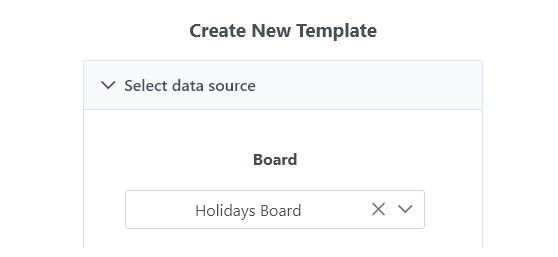
2. Select the date/timeline columns
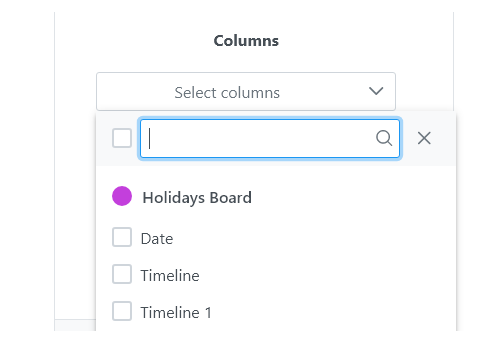
3. Select the group(s) which contain your holiday items
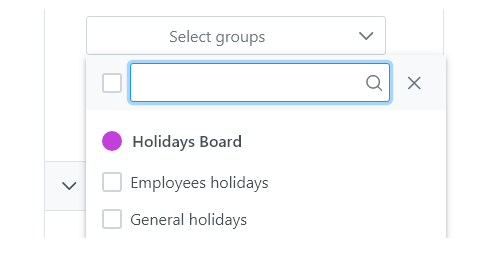
4.
- If you are creating a holiday template for users in your account, check the “Select person column” checkbox and select a Person column.
If you aren’t creating a holiday for users in your account, do not check the checkbox.
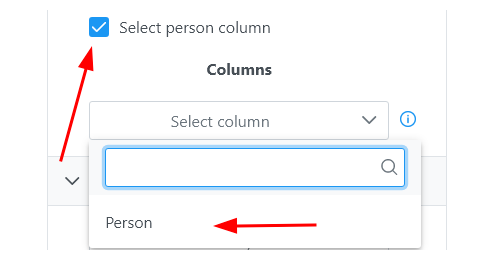
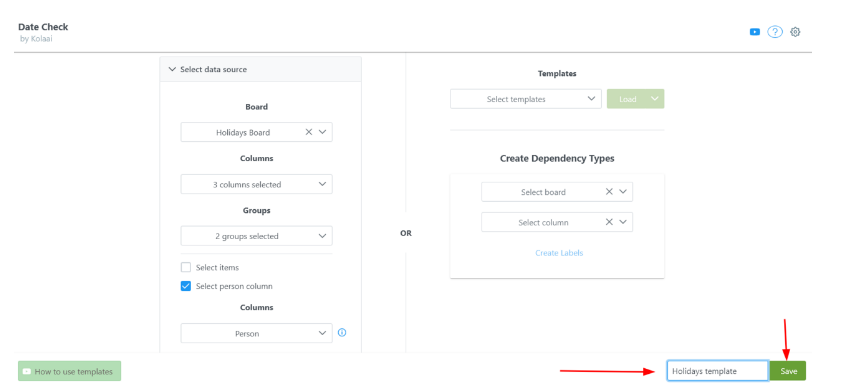
Additional Options
- Select Items
This option enables you to select specific items to be used in the template.
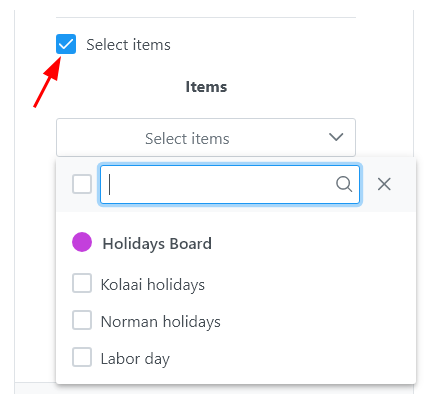
If “Select items” option is enabled and specific items are chosen, any new item added to the selected groups will not be automatically included in the template. Only the specific items chosen will be used.
2. Include user’s teams holidays
This will include the holidays of teams that a user is part of. For example, if John Doe is part of the Design team and the Design team has a holiday on the 1st of June, the 1st of June will be counted as holiday as part of John Doe’s holidays. By default, this option is not selected