The Round Robin distribution model is one of the models supported by the app.
Using the Round Robin method, you can assign items to users in your monday.com account in the order defined in the app, that is the first user will be assigned the first item, the second user will be assigned the second item and so on. The assignment restarts when the last person in the list is assigned.
To create a Round Robin template, navigate to the “Templates” page, select the users or teams you would like to include in the distribution and select the “Round Robin” option in the list of Distribution models.
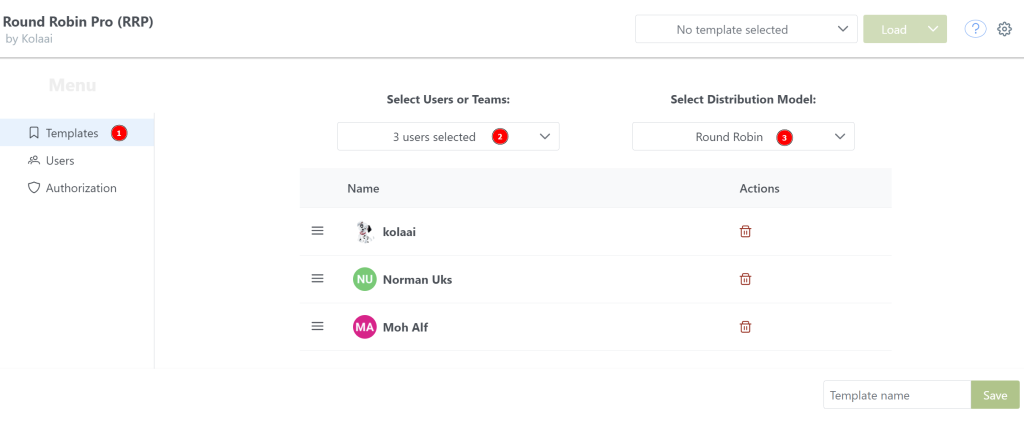
Re-order selected users or teams
Ordering is very important in the Round Robin distribution model since items are assigned based on the saved order of selected users or teams.
Users or teams are added to the end of the list when selected but can also be reordered after selection.
To reorder, click on the “reorder button” at the beginning of each user’s name and drag up or drop to the desired location.
During the drag and drop process, a blue line appears which shows where the item being dragged will end up when dropped. In the image below, the user “Norman Uks” is dragged to the bottom of the list.
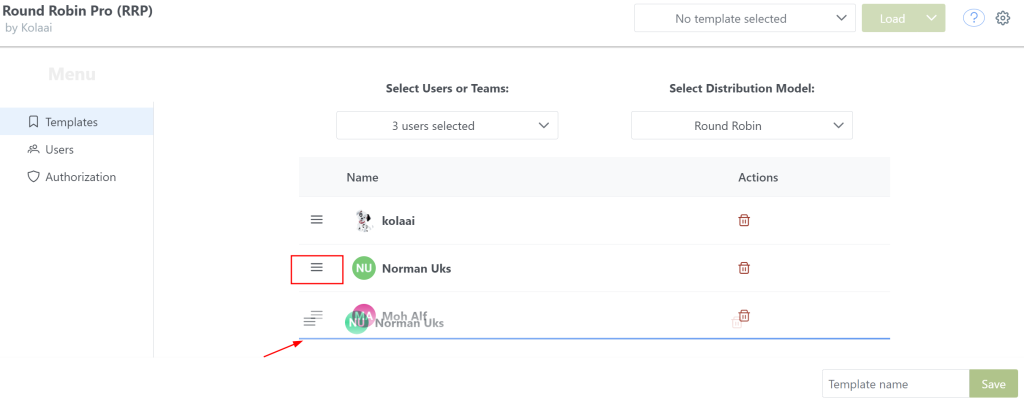
Don't forget to save the template after making any changes
Remove users from list
To remove an already added user from the list, click on bin icon in the “Actions” column.
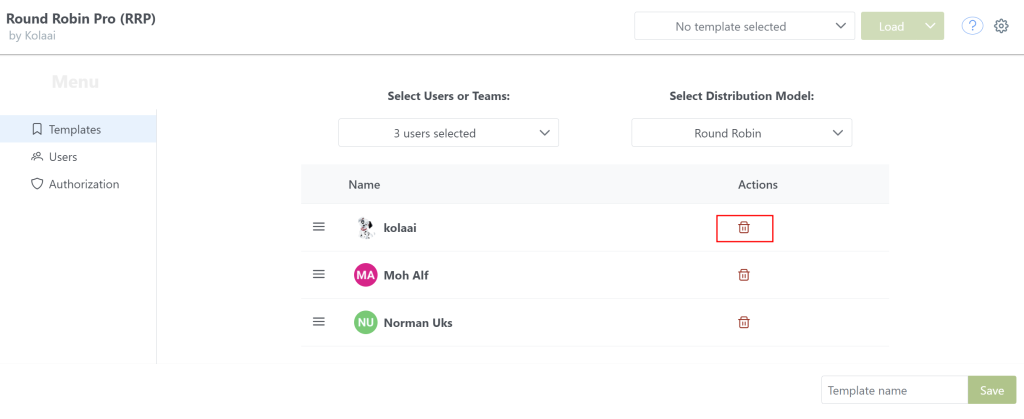
Important:
When a template is updated, the assignment order is resetted to start from the beginning.
For example, previously 3 users where included in the template, user A, user B and user C.
In the board, user A and user B have been assigned and hence, the next user to be assigned is user C. When the template is updated and say, another user is added, say user D, the next user that will be assigned will be user A, then user B, user C and lastly user D.